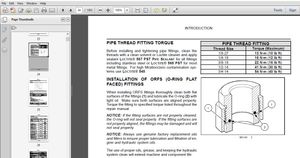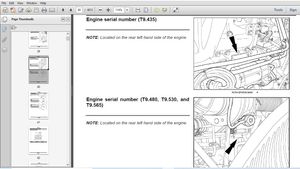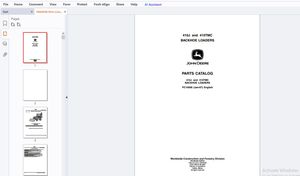$45
Epson Action Printer L-1000 User's Manual - PDF DOWNLOAD
Epson Action Printer L-1000 User's Manual - PDF DOWNLOAD
FILE DETAILS:
Epson Action Printer L-1000 User's Manual - PDF DOWNLOAD
Language :English
Pages :136
Downloadable : Yes
File Type : PDF
IMAGES PREVIEW OF THE MANUAL:
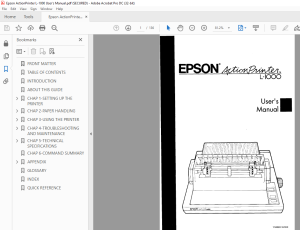
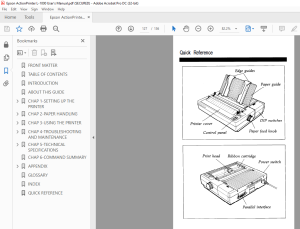
DESCRIPTION:
Epson Action Printer L-1000 User's Manual - PDF DOWNLOAD
About This Guide
This user's guide provides fully illustrated, step-by-step instructions for setting up and operating your printer.
Finding your way around
• Chapter 1 contains information on unpacking, setting up, testing, and connecting the printer. Be sure to read and follow the instructions in this chapter first.
• Chapters 2 and 3 include important information on paper handling and general printer operation. This information is necessary for the day-to-day operation of your printer.
Other chapters contain information on general maintenance, specifications, and printer commands. There is also a glossary of printer terms and an index.
At the back of this manual is a Quick Reference card.
TABLE OF CONTENTS:
Epson Action Printer L-1000 User's Manual - PDF DOWNLOAD
FRONT MATTER 1
TABLE OF CONTENTS 4
INTRODUCTION 6
ABOUT THIS GUIDE 7
CHAP 1-SETTING UP THE PRINTER 8
Unpacking the Printer 9
Removing the Pull Tractor 10
Choosing a Place For the Printer 12
Assembling the Printer 14
Installing the Paper Feed Knob 14
Installing the Ribbon Cartridge 15
Attaching the Paper Guide 18
Testing the Printer 20
Plugging in the Printer 20
Loading a Sheet Of Paper 21
Running the Self Test 23
Connecting the Printer to Your Computer 26
The Parallel Interface 26
Printer Selection Menus 28
Choosing From a Menu 28
CHAP 2-PAPER HANDLING 30
Using Single Sheets 31
Attaching the Paper Guide 31
Loading Paper 33
Reloading During Printing 36
Using Continuous Paper 37
Installing the Pull Tractor 37
Positioning Your Continuous Paper Supply 40
Loading Continuous Paper 40
Attaching the Paper Guide 45
Setting the Top of Form Position 46
When You Have Finished Printing 48
Printing on Special Paper 49
The Paper Thickness Lever 49
Using Multi-part Forms 51
CHAP 3-USING THE PRINTER 52
Operating the Control Panel 53
Lights 53
Buttons 54
Other control panel features 55
DIP Switches 56
Setting the DIP Switches 56
DIP Switch Functions 58
Selecting Typestyles 62
Built-in Character Fonts 62
Selecting a Font With SelecType 63
Selecting a Font With DIP Switches 64
Selecting an International Character Set 65
Choosing a Character Table 67
CHAP 4-TROUBLESHOOTING AND MAINTENANCE 68
Problems and Solutions 69
The Printer Does Not Print 69
The Printout is Spaced Incorrectly 70
The Printout is Faint or Uneven 70
The Printer Stops Printing 71
Single Sheets Do Not Feed Properly 71
Continuous Paper Does Not Feed Properly 72
The Printout is Not What You Expect 72
Cleaning the Printer 73
Replacing the Ribbon 75
Transporting the Printer 78
CHAP 5-TECHNICAL SPECIFICATIONS 80
Printer Specifications 81
Printing 81
Paper 82
Mechanical 84
Electrical 84
Environmental 85
Interface Specifications 86
Initialization 90
Default Settings 91
CHAP 6-COMMAND SUMMARY 92
APPENDIX100
The Interface Boards101
Compatible Interfaces101
Installing the Interface Board101
#8143 New Serial Interface Board111
The Multi-Font Module113
Installing the Multi-Font Module115
Selecting the Multi-Font Module116
GLOSSARY118
INDEX124
QUICK REFERENCE 127
S.M 1/3/2025