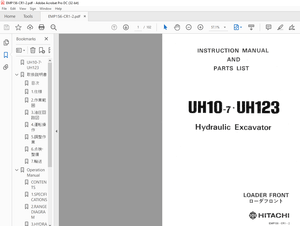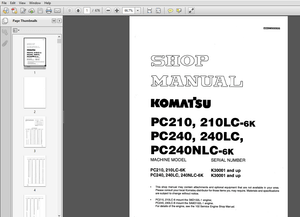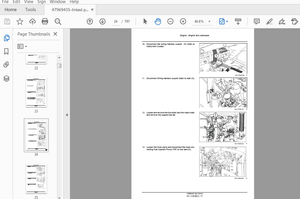$45
Epson Stylus 1500 Reference Guide Manual - PDF DOWNLOAD
Epson Stylus 1500 Reference Guide Manual - PDF DOWNLOAD
FILE DETAILS:
Epson Stylus 1500 Reference Guide Manual - PDF DOWNLOAD
Language :English
Pages :119
Downloadable : Yes
File Type : PDF
IMAGES PREVIEW OF THE MANUAL:
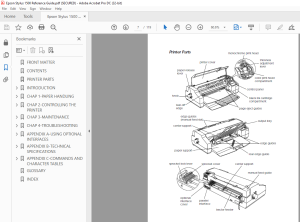
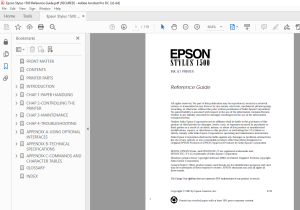
DESCRIPTION:
Epson Stylus 1500 Reference Guide Manual - PDF DOWNLOAD
Introduction
This manual contains general operating and maintenance instructions for your EPSON® Stylus® 1500, as well as troubleshooting guidelines and technical specifications. For instructions on setting up your printer and using the Microsoft® Windows® or Apple® Macintosh® printer driver, see the appropriate Setup and Software Guide
How to Use This Manual
After you have set up the printer as described in the Setup and Software Guide, refer to this manual for the following information:
Chapter 1, “Paper Handling,” explains how to select the right
paper or other media for your print job and load it in your
printer.
Chapter 2, “Controlling the Printer,” provides instructions for
managing the printer’s operation through its control panel. It
also explains how to access the printer’s Default Setting mode.
Chapter 3, “Maintenance,” explains how to clean the print
heads, replace the ink cartridges, and clean and transport the
printer.
Chapter 4, “Troubleshooting,” provides solutions to printing
problems you may encounter.
TABLE OF CONTENTS:
Epson Stylus 1500 Reference Guide Manual - PDF DOWNLOAD
FRONT MATTER 1
CONTENTS 3
PRINTER PARTS 7
INTRODUCTION 8
ENERGY STAR Compliance 8
Energy-saving Tips 9
How to Use This Manual 9
Where to Get Help 10
Electronic Support Services 11
Important Safety Instructions 13
CHAP 1-PAPER HANDLING 14
Choosing Paper and Other Media 14
Setting the Thickness Adjustment Lever 15
Loading Plain Paper 17
Loading Oversized Paper 21
Loading Single Sheets Manually 24
Using Special Papers and Other Media 27
Loading Coated or Glossy Special Papers and Transparencies 28
Loading Envelopes 28
Loading Labels 31
Loading Banner Paper 33
Removing Banner Paper 33
Printing on Continuous Paper 34
Loading Continuous Paper 35
Removing Continuous Paper 40
Adjusting the Loading Position 41
Adjusting the Tear-Off Position 42
Switching Between Continuous Paper and Single Sheets 44
Switching to Single Sheets 44
Switching to Continuous Paper 45
CHAP 2-CONTROLLING THE PRINTER 46
Using the Control Panel 46
Lights 47
Buttons 48
Using the Default Setting Mode 51
CHAP 3-MAINTENANCE 56
Cleaning the Print Heads 56
Replacing the Ink Cartridges 57
Selecting the Correct Ink Cartridges 58
Replacing the Black Ink Cartridge 59
Replacing the Color Ink Cartridge 61
Cleaning the Printer 64
Transporting the Printer 65
Calibrating the Printer When Printing From DOS 66
CHAP 4-TROUBLESHOOTING 67
Error Lights 67
Print Quality Problems 69
Printed Output is Faint, Blurred, or of Poor Quality 70
Printed Image is Smeared 71
Vertical or Horizontal Lines Do Not Align 71
You See White Banding in your Printouts 72
The Printout Contains Incorrect or Garbled Characters 72
You See Incorrect Colors in your Printout 73
Printing Problems 73
Printing has Stopped but the Pause Light is Off 74
You See a System Memory Error Message on your PC and the printer does not print 74
The Printer Sounds Like it is Printing, but Nothing Prints 75
The Printer Prints Blank Pages 75
Text Printing is Slow 75
You See Error Messages on your PC Because of Printing Conflicts 76
The Printer Does Not Seem to Receive Print Jobs 77
Paper Handling Problems 78
Paper Jam Problems 78
Paper Feeding Problems 78
Continuous Paper Problems 79
Other Paper Handling Problems 81
Other Problems 83
Printing Starts Too High or Too Low on the Page, or the Page Lengh or Margins are Not What you Expect 83
Ink Cartridges Do Not Last as Long as Expected 83
APPENDIX A-USING OPTIONAL INTERFACES 84
Interface Boards for the PC 84
Using the C823051 or C823061 Serial Interface Board 85
Installing an Optional Interface Board 86
Connecting the Printer to the Network 88
APPENDIX B-TECHNICAL SPECIFICATIONS 89
Printing 89
Paper 90
Ink Cartridges 95
Mechanical 96
Electrical 97
Environmental 97
Safety Approvals 97
Fonts 98
Interface Specifications 99
Pin assignments 99
Timing chart101
Initialization101
Default Settings102
APPENDIX C-COMMANDS AND CHARACTER TABLES103
Command List103
EPSON ESC/P 2 Commands103
IBM XL24E Emulation Codes104
Character Tables104
International Character Sets109
Characters Available with ESC ( ^ Command110
GLOSSARY111
INDEX115
S.M 4/3/2025