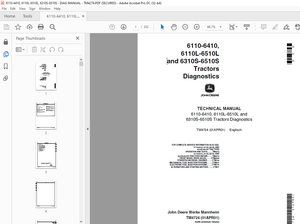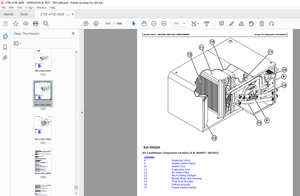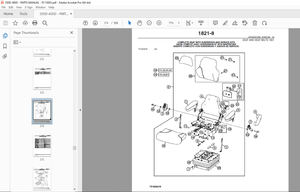$45
Epson Stylus 1520 User's Guide Manual - PDF DOWNLOAD
Epson Stylus 1520 User's Guide Manual - PDF DOWNLOAD
FILE DETAILS:
Epson Stylus 1520 User's Guide Manual - PDF DOWNLOAD
Language :English
Pages :167
Downloadable : Yes
File Type : PDF
IMAGES PREVIEW OF THE MANUAL:
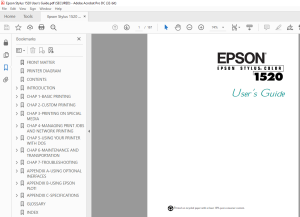
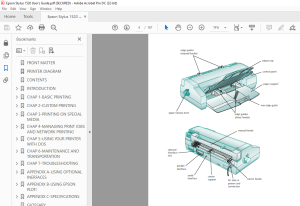
DESCRIPTION:
Epson Stylus 1520 User's Guide Manual - PDF DOWNLOAD
Introduction
- Your EPSON Stylus COLOR 1520 printer is the ideal output device for business communication pieces such as
presentations, signs, banners, maps, color comps, checkplots, iron-on transfers, and backlit displays-or any project you create. - Using resolutions up to 1440 x 720 dpi (dots per inch), you get amazingly realistic photographic images, vivid color graphics, superb grayscale images, and razor-sharp black printing for crisp text and detailed line art.
With its large format print capabilities and versatile, built-in paper feeding options, the EPSON Stylus COLOR 1520 lets you print on virtually any media, of almost any size, including single sheets, continuous fold paper, and roll paper. - You can even switch between printing on continuous paper and single sheets by flipping a lever.
The printer software for Microsoft® Windows® and Apple® Macintosh computers provides advanced color management, with adjustable levels of brightness, contrast, saturation, and ink colors. - Support for ColorSyncTM 2.01 and Windows 95 ICM ensures printouts that closely match the colors on your monitor. You can also perform many printer maintenance procedures right from your computer, such as cleaning and aligning the print heads. And EPSON's extensive online help can guide you through printer operations in real time.
- With standard parallel and high-speed serial ports and optional network connectivity, setting up your printer is fast and easy. EPSON's specially formulated, quick-drying ink and wide variety of ink jet media give you the best quality output and offer the most flexibility for getting the results you want.
TABLE OF CONTENTS:
Epson Stylus 1520 User's Guide Manual - PDF DOWNLOAD
FRONT MATTER 1
PRINTER DIAGRAM 4
CONTENTS 5
INTRODUCTION 10
PC System Requirements 11
Macintosh System Requirements 11
How To Use Your Manuals 12
Warnings, Cautions, Notes, and Tips 13
Where To Get Help 14
Electronic Support Services 14
ENERGY STAR Compliance 16
Energy-saving Tips 16
Important Safety Instructions 16
CHAP 1-BASIC PRINTING 19
Printing from Windows 19
Setting Printer Options from Windows Applications 20
Setting Default Printer Options 23
Checking Printer Status 25
Printing from a Macintosh 27
Using Online Help 29
Accessing Help from Windows Applications 29
Accessing Help from Windows 95 30
Accessing Help from Windows 31 30
Accessing Help from WindowsNT40 30
Accessing Help from WindowsNT351 30
Accessing Help from Macintosh Applications 30
What To Do When the Printer Lights Come On 31
CHAP 2-CUSTOM PRINTING 33
Using Predefined Advanced Settings 33
Customizing Print Quality and Special Effects 36
Customizing Color Settings 39
Using ColorSync on the Macintosh 42
Saving Custom Settings 43
Deleting Custom Settings 44
Redefining Custom Settings 45
CHAP 3-PRINTING ON SPECIAL MEDIA 46
Using Special Media Types 47
Media Loading and Software Setting Guidelines 48
Additional Media Loading Guidelines 50
Printing on Single Sheets 51
Loading Paper in the Built-in Sheet Feeder 51
Loading Paper in the Manual Feeder 56
Printing on Continuous Paper 59
Removing Continuous Paper 63
Using the Micro Adjust Buttons 65
Adjusting the Loading Position 65
Adjusting the Tear-off Position 66
Switching Between Continuous and Single-sheet Paper 66
Printing a Banner or Other Roll Paper Project 67
Loading Roll Paper 67
Printing a Banner from Windows 72
Printing a Banner from a Macintosh 74
Removing a Printed Banner 75
Printing a Backlit Display 78
Loading Back Light Film 78
Printing a Backlit Display from Windows 79
Printing a Backlit Display on a Macintosh 80
CHAP 4-MANAGING PRINT JOBS AND NETWORK PRINTING 81
Managing Print Jobs with Windows95 or 31 81
Using the Spool Manager 82
Using the Status Monitor 84
Managing Print Jobs with WindowsNT 85
Managing Print Jobs on a Macintosh 86
Using EPSON Monitor2 86
Using the Macintosh Status Monitor 87
Network Printing on a PC 89
Connecting to the Printer on WindowsNT40 Systems 89
Connecting to the Printer on WindowsNT351 Systems 90
Using the Printer Software s Built-in Network Support 91
Network Printing on a Macintosh 93
Assigning a Name to the Printer 94
Setting Up the Printer for AppleTalk 94
CHAP 5-USING YOUR PRINTER WITH DOS 96
Selecting Printer Software for DOS 96
Changing Printer Settings with Default-Setting Mode 98
Entering Default-Setting Mode 98
List of Default-Setting Options100
Maintaining the Printer102
Aligning the Print Heads with a DOS Utility102
Selecting Character Tables103
International Character Sets111
Characters Available with the ESC ( ^ Command112
Using Printer Commands112
ESC/P 2 Control Codes113
IBM XL24E Emulation Control Codes114
CHAP 6-MAINTENANCE AND TRANSPORTATION115
Cleaning the Print Heads115
Using the Head Cleaning Utility116
Using the Control Panel117
Examining the Nozzle Check Pattern118
Replacing an Ink Cartridge118
Removing and Installing an Ink Cartridge119
Printing in Black Ink with an Empty Color Cartridge121
Aligning the Print Heads122
Using the Print Head Alignment Utility122
Using the Control Panel123
Cleaning the Printer124
Transporting the Printer124
CHAP 7-TROUBLESHOOTING125
Diagnosing Problems125
Running a Self Test126
Printing a Hex Dump127
Improving Print Quality128
Solving Printing Problems132
Fixing Paper Problems137
Solving Miscellaneous Printout Problems140
APPENDIX A-USING OPTIONAL INERFACES142
Using Macintosh Interface Boards143
Using the PC Serial Interface Board143
Installing Optional Interfaces 143
APPENDIX B-USING EPSON PLOT!146
Installing EPSON Plot!146
Printing with EPSON Plot!147
APPENDIX C-SPECIFICATIONS150
Printing150
Paper 152
Ink Cartridges154
Mechanical155
Electrical155
Environmental155
Safety Approvals156
Interfaces156
GLOSSARY157
INDEX161
S.M 27/2/2025