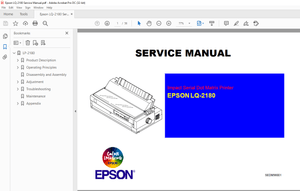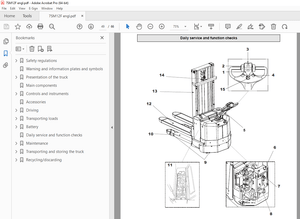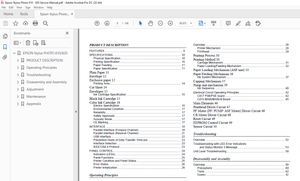$35
Epson Stylus Color 800 Users Manual - PDF DOWNLOAD
Epson Stylus Color 800 Users Manual - PDF DOWNLOAD
FILE DETAILS:
Epson Stylus Color 800 Users Manual - PDF DOWNLOAD
Language : English
Pages : 106
Downloadable : Yes
File Type : PDF
IMAGES PREVIEW OF THE MANUAL:



TABLE OF CONTENTS:
Epson Stylus Color 800 Users Manual - PDF DOWNLOAD
Contents
2 Printing on Special Media
Using Special Paper and Media 2-1
Letterhead, Preprinted Forms, and Legal-size Paper 2-3
EPSON 360 dpi High Quality and Photo Quality
Ink Jet Paper 2-3
EPSON Photo Quality Glossy Paper, Film, and
Transparencies 2-3
Envelopes 2-4
EPSON Photo Quality Ink Jet Cards 2-5
EPSON Photo Quality Self Adhesive Sheets 2-5
EPSON Iron-On Transfer Paper 2-6
Printing Banners and Other Custom Size Projects 2-6
Printing a Banner from Windows 2-7
Printing a Banner from a Macintosh 2-8
3 Custom Printing
Using Predefined Advanced Settings 3-1
Customizing Print Quality and Special Effects 3-4
Customizing Color Settings 3-7
Using ColorSync on the Macintosh 3-9
Saving Custom Settings 3-11
4 Managing Print Jobs and
Network Printing
Managing Print Jobs in Windows 4-1
Using the Spool Manager 4-2
Using the Status Monitor 4-4
Managing Print Jobs on a Macintosh 4-6
Using Monitor2 4-6
Using the Macintosh Status Monitor 4-8
Contents
vii
Network Printing on a PC 4-9
Setting Up the Host System 4-10
Setting Up Remote Systems 4-10
Setting Up Your Network Path in Windows 95 4-11
Network Printing on a Macintosh 4-12
Assigning a Name to the Printer 4-12
Using the AppleTalk Connection 4-13
5 Maintenance and
Transportation
Replacing an Ink Cartridge 5-1
Removing an Empty Ink Cartridge 5-2
Installing the New Cartridge 5-4
Replacing an Outdated Ink Cartridge 5-5
Cleaning the Print Heads 5-6
Using the Head Cleaning Utility 5-6
Using the Control Panel To Clean the Print Heads 5-7
Examining the Nozzle Check Pattern 5-8
Aligning the Print Heads 5-8
Using the Print Head Alignment Utility 5-9
Using the Control Panel To Align the Print Heads 5-9
Cleaning the Printer 5-10
Transporting the Printer 5-11
6 Troubleshooting
Diagnosing Problems 6-1
Reading the Control Panel Lights 6-2
Running a Self Test 6-3
Using Hex Dump Mode 6-3
Improving Print Quality 6-4
Printed image has horizontal banding 6-5
Contents
Vertical lines are misaligned or vertical banding
appears 6-5
The printed image has incorrect or missing colors 6-5
The printed image is faint or has gaps 6-6
The printed image is blurry or smeared 6-7
Photographic images look grainy or rough 6-7
Solving Printing Problems 6-8
All lights are off 6-8
Only the Ppower light is on, but nothing prints 6-8
The S paper out light is flashing or on 6-9
A B black or A color ink out light is flashing or on 6-9
The S and Plights are flashing 6-9
All the lights are flashing 6-10
The printer has finished charging the ink cartridge,
but the Ppower light is still flashing 6-10
The printer software doesn’t work correctly after you
upgrade to Windows 95 6-10
After you install your printing software, you see the
Windows 95 New Hardware found window 6-10
You see a spooling error message (Windows) 6-11
You see a memory error message (Macintosh) 6-11
In Windows 95, the Status Monitor box does not
appear with the Despooler 6-11
A portion of your image doesn’t print (Macintosh) 6-11
Printing is too slow 6-12
Your printer switches to the modem port or won’t
confirm on the printer port (Macintosh) 6-12
Your printer icon doesn’t appear in the Chooser
(Macintosh) 6-12
Fixing Paper Problems 6-13
Paper doesn’t feed 6-13
Multiple pages feed at the same time 6-13
Paper jams inside the printer 6-14
Paper doesn't eject fully or is wrinkled 6-14
Contents
ix
Solving Miscellaneous Printout Problems 6-15
Characters are incorrect or garbled. 6-15
The margins are incorrect. 6-15
The image is inverted as if viewed in a mirror. 6-15
The printer prints blank pages. 6-16
A Using Optional Interfaces
Selecting an Interface Board A-1
Using Macintosh Interface Boards A-2
Using the PC Serial Interface Board A-2
Installing Optional Interfaces A-3
B Technical Specifications
Printing B-1
Paper B-3
Ink Cartridges B-5
Mechanical B-5
Electrical B-6
Environmental B-6
Safety Approvals B-6
DOS Support B-6
Control Panel Settings B-7
Control Codes B-8
Character Tables B-9
Glossary
Index
DESCRIPTION:
Epson Stylus Color 800 Users Manual - PDF DOWNLOAD
INTRODUCTION:
- Your EPSON® Stylus™ COLOR 800 printer is the ideal output device for business graphics, single-page layout proofs, digital photography—or any project you create on your computer. With resolutions up to 1440 by 720 dpi, you get amazingly realistic photographic images and vivid graphics in color, or razor-sharp black printing at speeds up to eight pages per minute.
- The printer software for Windows® and Macintosh® provides advanced color management, with adjustable levels of brightness, contrast, saturation, and ink colors. Support for ColorSync™ 2.01 and Windows ICM ensures printouts that match the colors on your monitor.
- With standard parallel and serial ports and simple network connectivity, setting up your printer is fast and easy. EPSON’s specially formulated ink cartridges and wide variety of ink jet papers offer the most flexibility for getting the results you want
How To Use Your Manuals:
To set up your printer, see the Quick Setup card. For color printing tips, see the Print It in EPSON Color booklet. This User’s Guide contains the following information:
- Chapter 1 covers the basics of printing with Windows or Macintosh.
- Chapter 2 gives guidelines for selecting the right paper or other media for your print job and instructions for loading it in your printer.
- Chapter 3 tells you how to print special projects with custom settings for print quality and color management.
- Chapter 4 explains how to manage print jobs, check printer status, and set up your system for network printing.
- Chapter 5 gives instructions for replacing ink cartridges, cleaning and aligning the print heads, and cleaning and transporting the printer.
- Chapter 6 provides solutions for any problems you may have. Appendix A tells you how to install optional interface cards in your printer.
- Appendix B provides the technical details on your printer, ink cartridges, and EPSON media. A Glossary and Index are included at the end of the book.
G.B 03/03/25